| SUPPORT |
Problem: When attempting to download database updates, I get an error message.
There are dozens of error messages. Some of the more common ones are listed below. If you don't see the error number here, or if you can't solve the problem, click your back button and submit a report by filling out the on-line form at the bottom of the page.
Invalid Password – When you purchased First Class or renewed your on-line database subscription, you were given a password. You must enter that password exactly as shown. Please note that the password will always be composed of lower-case letters only. If you have version 2.3.0 or 2.3.1 of the program, when you first enter your password it will say (unconfirmed) after the password. This is normal, and not the same as an invalid password. It just means that the expiration date has not yet been confirmed.
PLEASE NOTE: If the date of your database is March 2005 or earlier, you need to read the following. The server that hosts this web site changed its method of access in March 2005, and you will need to download a fix to be able to update your database. Without the fix you will get an error code 12002, 12007, 12029, 12031, or any code indicating not being able to connect. Go to this page and follow the instructions to download the fix.
Error Code 12002 – Internet Timeout. See "PLEASE NOTE:" above. This is usually due to a temporary problem with either the First Class server or your ISP's server. They may be temporarily down or busy at the time, or the Internet itself may be very busy. The solution is to try downloading at another time, preferably at a non-busy time, such as late at night. If repeated attempts fail, refer to Error Code 12029 below and try those solutions. You should also upgrade your First Class program to at least version 2.3.10, which allows you to resume downloading after a timeout error. Go to the download page to get the latest version. It might also help to optimize your computer for your ISP connection, especially if you have a dial-up connection. Go to speedguide.net and get their free TCP Optimizer program. Run the program, set the slider to your connection speed, click on the [Optimal settings] option at the bottom of the screen, and click the [Apply changes] button. Not sure of your connection speed? Go to PC Pitstop and run their bandwidth test.
Error Code 12007 - Server Name Not Resolved. See "PLEASE NOTE:" above. This code is usually encountered when you have Norton Personal Firewall. The firewall is not allowing First Class to access the Internet. You can get instructions on how to configure the firewall here. Otherwise see Error Code 12029 below.
Error Code 12014 – Password Not Allowed. This has nothing to do with your First Class password. It refers to the logon password as First Class attempts to log on to the server. If you don't have version 2.6.1 or higher, you will need to download the latest version here.
Error
Code 12029 – Internet Cannot Connect. See "PLEASE
NOTE:" above.
(1) Make sure you have an active and working connection to the Internet.
If you are viewing this page, you more than likely have a connection.
As above, you might try to connect later.
(2) If you have a firewall, it might be preventing First Class from accessing
the Internet. Try turning off your firewall temporarily, and then try
to update again. (Remember to turn it back on again when you're done.)
If turning off your firewall eliminates the error, then you will have
to change a setting so that the firewall will give permission to First
Class. Consult the manual for your firewall. If you are using the Windows
XP firewall, go to the Control Panel and open Windows Firewall. On the
Exceptions tab, click the Add Program... button, select First Class Version
2, and click OK. If you are using Norton Personal Firewall, you can get
instructions on how to configure the firewall here.
(3) If you have a firewall or a DSL modem, you may need to use passive
FTP. To turn on this feature, start Internet Explorer. Click on Tools
> Internet Options... On the Advanced tab, you should find a setting
that says "Use passive FTP" or something like that. Make sure
that check box is checked, then click the OK button.
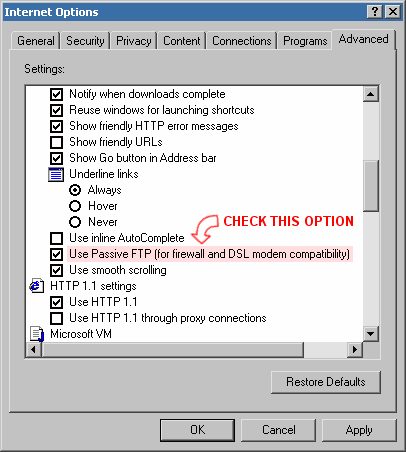
Error Code 12111 – FTP Dropped. See "PLEASE NOTE:" above. This is similar to Error Code 12029 above. Follow the instructions for using passive FTP.
Error Code 12163 – Internet Disconnected. You might have Internet Explorer set to work in offline mode. Open Internet Explorer. Click on the File menu and uncheck Work Offline.
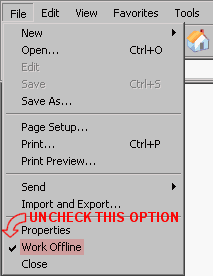
![]()
If you don't see the error number above, see "PLEASE NOTE:" above. If you can't solve the problem using the above suggestions, click your back button and submit a report by filling out the on-line form at the bottom of the page.